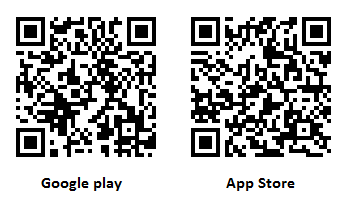Luxriot Evo Mobile: a Slick CCTV Solution at Your Fingertips
Today, it is hard to imagine anyone without a smartphone in their pocket. We jump from app to app, browse news feeds and explore trends, take pictures and dash off messages and emails; eventually, even make calls! More and more laptop functions are delegated to handsets, so why would a CCTV client be an exception?
Luxriot mobile client has been on the market for years now. Yet, following the recently introduced EVO software family and growing customer demands, it has shed its skin and now presents its shiny new face to the world of video surveillance.
Naturally, the app is free of charge. Using it, you can connect to any EVO server - be it EVO Global, EVO S, or even the complimentary edition. Alongside with the traditional functionality - live, playback, PTZ and digital PTZ, Chromecast support, snapshots - the new EVO Mobile brings a fresh UI, optimized for EVO Global, and a range of advanced features.
Enhanced Usability
Designed to work with EVO Global, EVO Mobile easily handles hundreds of channels thanks to a number of usability improvements. You can enter multiple EVO S servers for the app to connect to, or take advantage of your multi-recording-server EVO Global system and connect to all recording servers at once via Global server or its mirror.
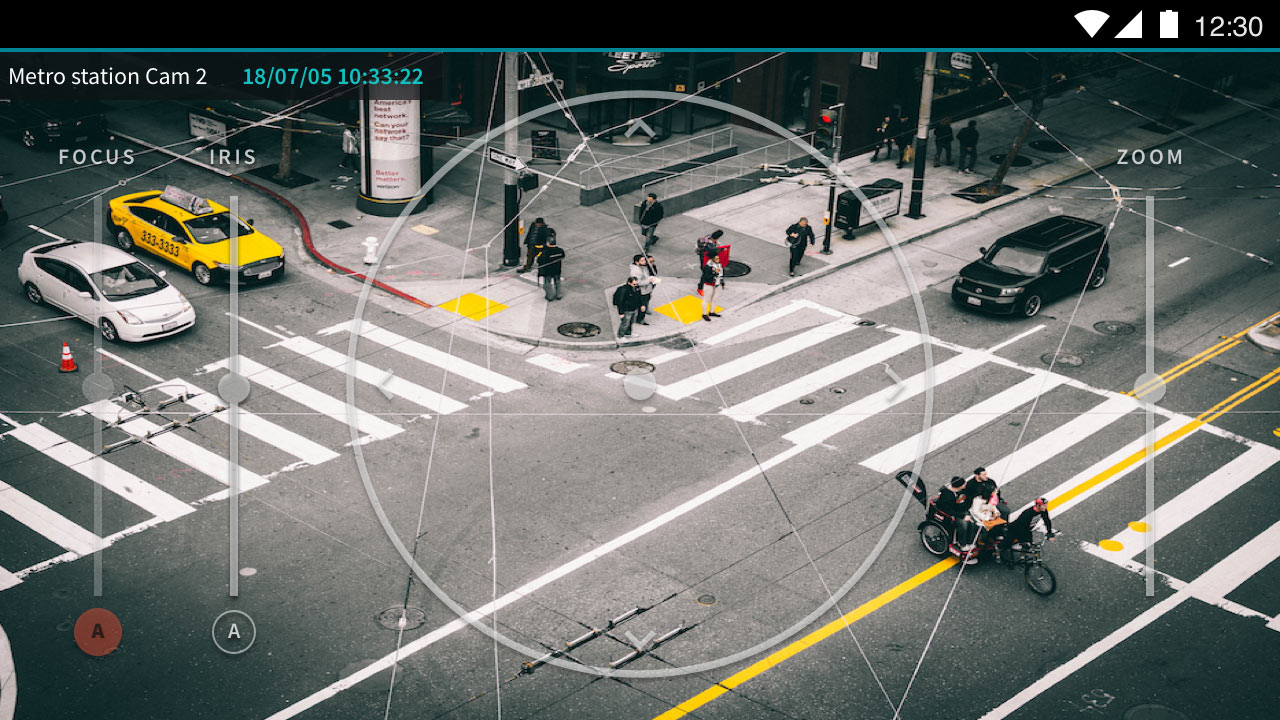
As usual, EVO Mobile comes with multilanguage support. You get it installed in English by default but it is easy to switch to other languages by choosing the desired option in the app settings. Other app preferences cover incoming streams and device camera setup, as well as widgets and network preferences. The mobile client is HTTPS-friendly and will work with both self-signed digital certificates and those issued by certificate authorities.
Intuitive Simplicity
EVO Mobile is mostly intuitive, without any complicated gestures or sophisticated structures. After you have added the server connection, the basic interaction with the app consists of four simple actions:
1) Select your favorite view - 2x1, 2x2, 2x3 or single channel
2) Swipe left or right to see the next set of streams
3) Tap any channel to open it full screen and tap it again to hide all excessive controls
4) Switch from live to playback with a single tap
Another gesture you can use all along is the long tap. It brings up a hidden menu with a bunch of channel-specific actions when used in the multichannel live view.
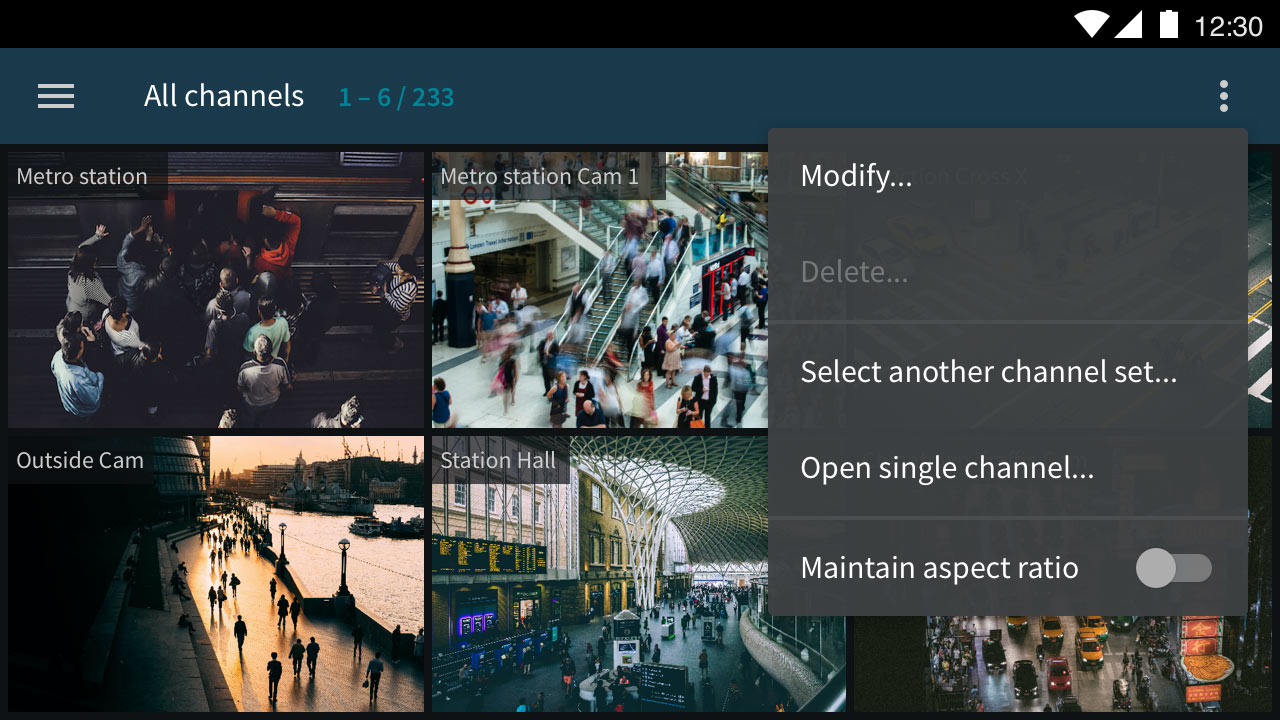
After connecting to any server you will see all available channels - according to your user permissions, of course. Feel free to modify the default channel set and create custom channel set! These are similar to layouts in the EVO Monitor application but are more like lists of channels instead of grids.
EVO Mobile now also supports visual groups. Originally, these were designed for arranging channels, maps and user buttons in the EVO Monitor application. Now, your existing visual groups containing channels will appear in the mobile app, too. You will find them in your server's top right corner menu, listed alongside channel sets.
Digital PTZ functionality has received an update, too. When you zoom in a live channel by pinching your fingers open, a tiny picture-in-picture preview appears in the corner. Use the preview as a reference while you examine the scene by dragging in all directions, then tap once it to reset the zoom level to normal.
Smart Streaming
You may have already used EVO Mobile for casting video from your phone's camera to EVO servers. What you probably did not know is that you can add a virtually unlimited number of mobile devices to your EVO server: only those currently streaming will use the license. In other words, licensing for the mobile app channels works similarly to a Netflix subscription: you can install the app any number of times on many different devices, and the license only limits the number of simultaneously used connections.
You can initiate live streaming from the server menu (top left corner), or, alternatively, pre-configure a panic button. This button widget, when tapped, will connect you to the target server and start streaming immediately. There is also an option to record these sessions on the server side simply by enabling continuous recording for the main stream. The recorded data include both video and audio, as well as GPS coordinates - if enabled in the app settings. Apart from the video overlay, EVO geo maps also reflect the GPS position, making you able to see all the presently transmitting devices in their live locations. And there's good news for devices supporting H.265 - EVO Mobile can both decode and encode H.265 streams for you.
What Else is There?
As you might expect, EVO Mobile features two-way audio. This means that, during the live session, you can hear what is happening on the sender side - and talk back to them right from the EVO Monitor application.
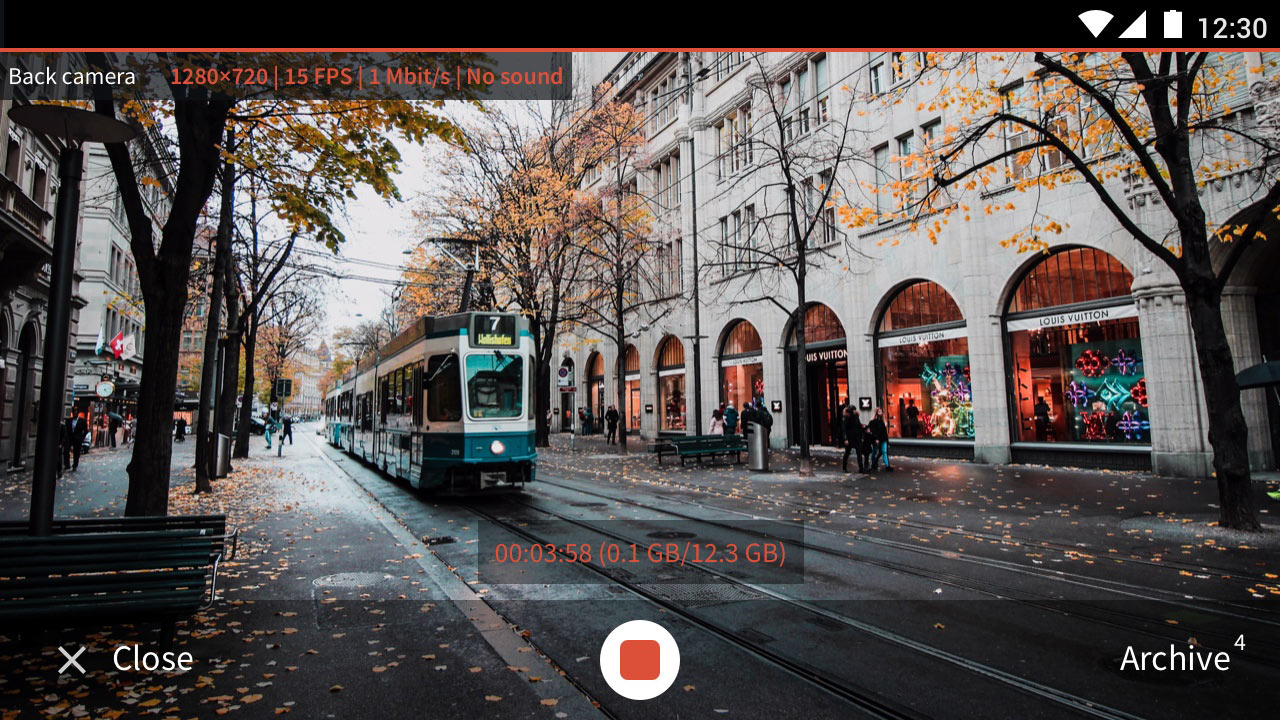
If you are not a fan of live stream delivery, or if constant mobile connection costs you an arm and a leg, EVO Mobile offers a great alternative: offline recording. It is also called edge, or on-board recording. The app stores the recordings on your phone until you decide to upload them to the server (or maybe different servers). Simply enable edge recording for the mobile channel on the server side, and there they are! Note that you cannot do that with a regular camera app - EVO Mobile only.
Remote E&A
Integration with EVO Event & Action manager takes EVO Mobile to the next level and adds extra flexibility to your pocket client.
What events do: you get notified about everything happening on your servers. Enabled by default on the app side, push notifications can be turned off in the server settings. You can view the event list and jump to the archive instantly to investigate the related footage. To configure events on the server side, use the Send event to client action in the E&A Configurator with the Display event in mobile application option enabled.
How actions work: via user buttons. Simply bind the desired action to any user button and then tap & hold it in the app to trigger the operation.
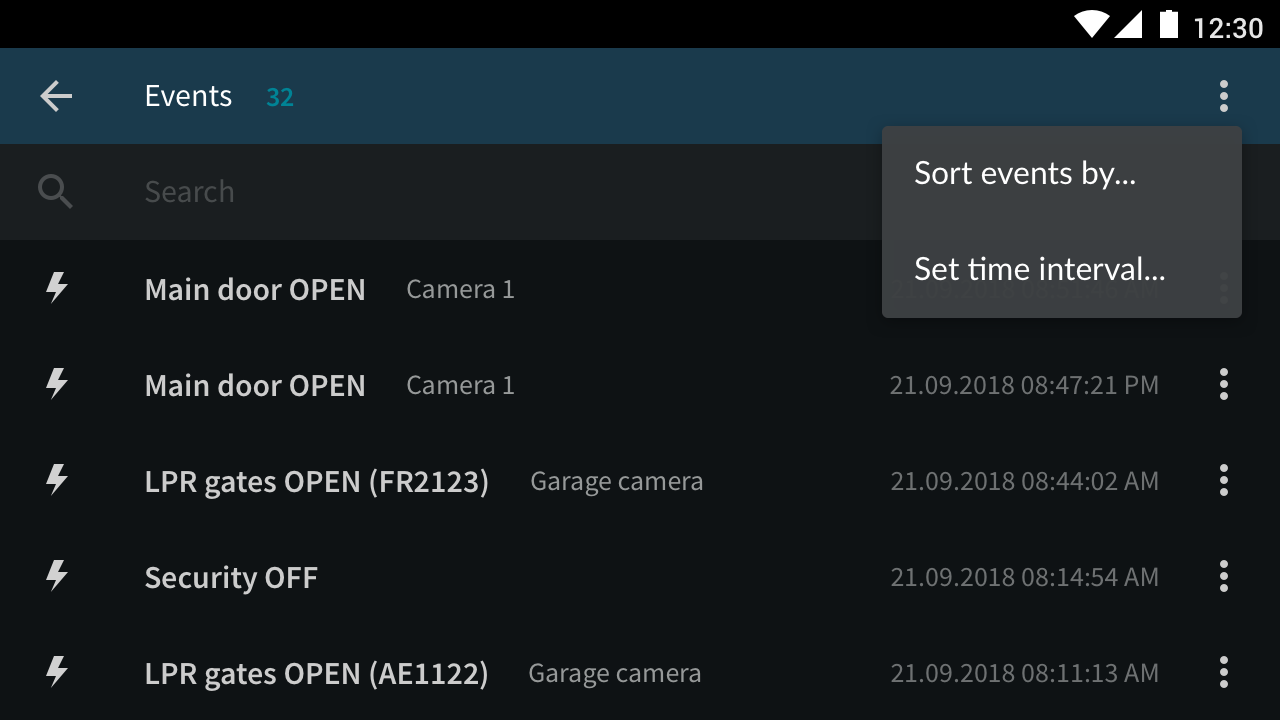
A very traditional example of what a user button can do is email sending - perhaps, also with a channel snapshot attached. But EVO Event & Action manager goes way beyond that! Its extensive list of available actions comprises full control over your video walls, triggers, and notifications to various third-party services including OPC servers and access control software, audio alerts to cameras and clients, and many more.