Migrate from VMS to EVO: Nice and Easy
In the era of digital progress and globalization, the product and service lifespan has become shorter. The technologies develop rapidly, demanding everyone and everything to conform — or be consigned to oblivion. Here, at Luxriot, we agree with the famous character who said, "Change is the essential process of all existence". We choose to keep up with the progress and make headway in the development of the surveillance software.
Luxriot VMS has reached its end-of-life and we are somewhat proud of it. We have worked hard to replace it with the new generation software: EVO product family, based on more than 15 years' experience. While EVO retains many things from VMS — architecture, recorder core, device integrations, — we have significantly revised and optimized it, and have also added a whole bunch of new features, the latter being nearly impossible with VMS. EVO also gained a brand new, fresh looking interface and a new HTTP API aimed at a faster and simpler way of integration.
And now that you have come to the point of replacing the software.. here comes the dreadful migration. But is it really so appalling?
In this article, we dispel a few myths about Luxriot VMS-to-EVO migration.
Myth #1: Full Re-configuration Required
Truth: the latest VMS versions allow you to export the configuration, and you can import it into any EVO server from the generated XML.
The configuration export from VMS is partial, yet it covers the most time-consuming part: cameras. This is possible because EVO, in its core, has support for all the devices that were there in VMS. As for the rest of the settings, simply look them up and set up the same pattern in EVO: EVO Console allows to do that in no time at all.
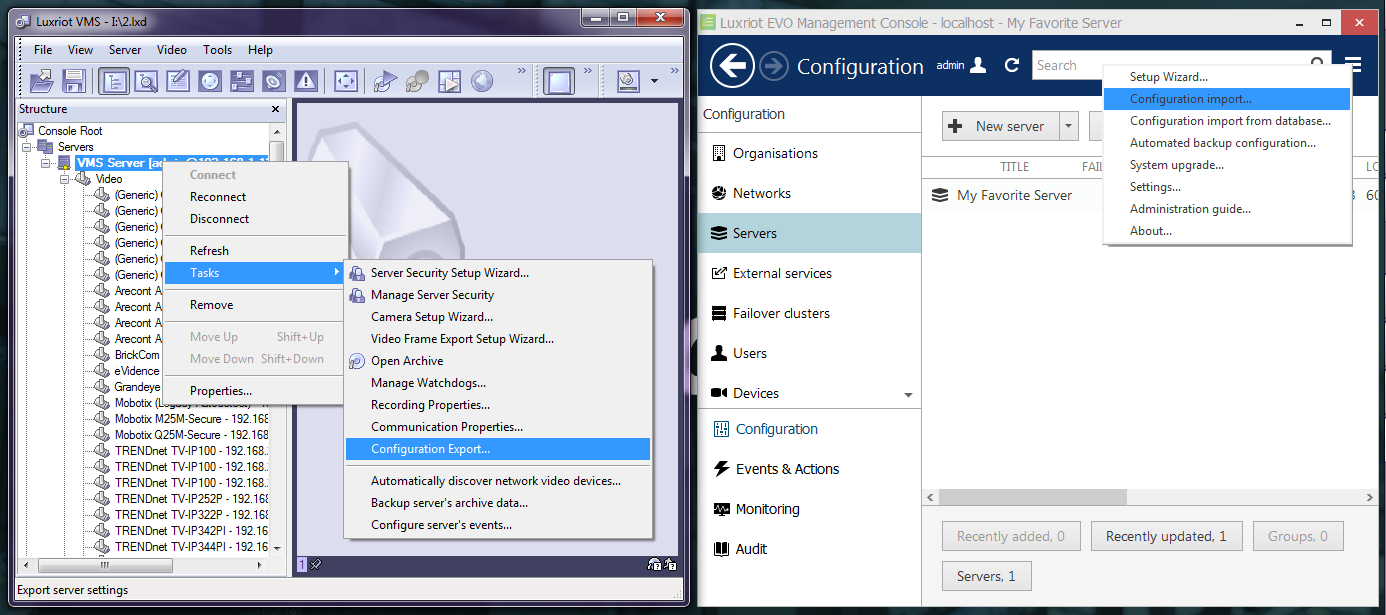
Use exported VMS configuration in EVO Console
Here are several other settings that are not exported automatically but may matter. Examine these before getting rid of VMS completely:
- storage: used disks and their quotas
- recording: continuous or motion based, schedules, individual quotas
- user permissions
- event and action rules
Permissions in EVO are much more advanced in EVO. Hence, there is no way to convert ~15 VMS permissions into the complicated scheme of user privileges in EVO. But the good news is that user management in EVO is well thought and you do not have to go through the countless wizards anymore. Tip: use groups for even faster management!
As for the event and action (E&A) rules, most of VMS's events and actions exist in EVO as well; however, an automatic transfer is not feasible because we have re-engineered the E&A engine for EVO. Again, thanks to its optimized user interface, EVO event & action management allows you to set up the same rules much faster. On top of that, EVO servers now have additional features in the E&A Configurator for even more complex scenarios.
Myth #2: Excessive Downtime
Truth: with everything mentioned above, it takes less than one hour to migrate to EVO S. You will spend approximately 10 minutes installing EVO and transferring the configuration. The rest of the time, as per our experience, you will have to dedicate to handling Windows updates — in case the server has never received any ever since VMS was installed.
So, if you have been keeping Windows up to date during the server operation, the actual total downtime for the software migration will be under half an hour for each server. With EVO Global, you can pre-configure all the recording servers - even if they are offline. This means the recording server downtime will be equal to the amount of time required to uninstall the old software and install EVO. Even for an operating system running on an HDD instead of an SSD this will take less than 15 minutes, and is more likely to take about 5 minutes event with the most slowpoke way of clicking "next-next-next".
EVO Global has one more advantage that helps minimize the downtime during the migration. Once you have set up at least one EVO Recording server, you can temporarily assign cameras from other servers to it. Then, after setting up the rest of the servers, simply move these cameras to the servers they should belong to! In such a way, you will retain the video archive from those cameras while their original servers are offline. And yes, you can go ahead and use this lifehack when taking servers down for maintenance :)
Myth #3: Incompatible Clients
Truth: while the two software suites are indeed not compatible, we have prepared a special version of VMS Client, which can be launched on any machine running EVO Monitor.
We understand that during the migration period of the whole project there are both old and new servers present in the system, and it is often necessary to connect to both from one and the same client machine in the control room or similar place. Any component of the new generation software — Luxriot EVO — cannot be installed together with VMS Server or VMS Client. It is so by design: the two video management systems share several libraries so it is safer to keep them apart to avoid interference. Yet, having collected some feedback, we have developed a workaround and here is the EVO-friendly version of VMS Client.
The special VMS Client edition is called Portable VMS Client and you can download it from our website by going to Downloads > Software > Luxriot VMS > Other downloads. To get it running on your EVO machine, follow three simple steps:
- run the Luxriot VMS Portable client.exe file,
- go through the steps of the installation wizard,
- launch the Luxriot VMS Client portable shortcut from your Desktop or Start menu.
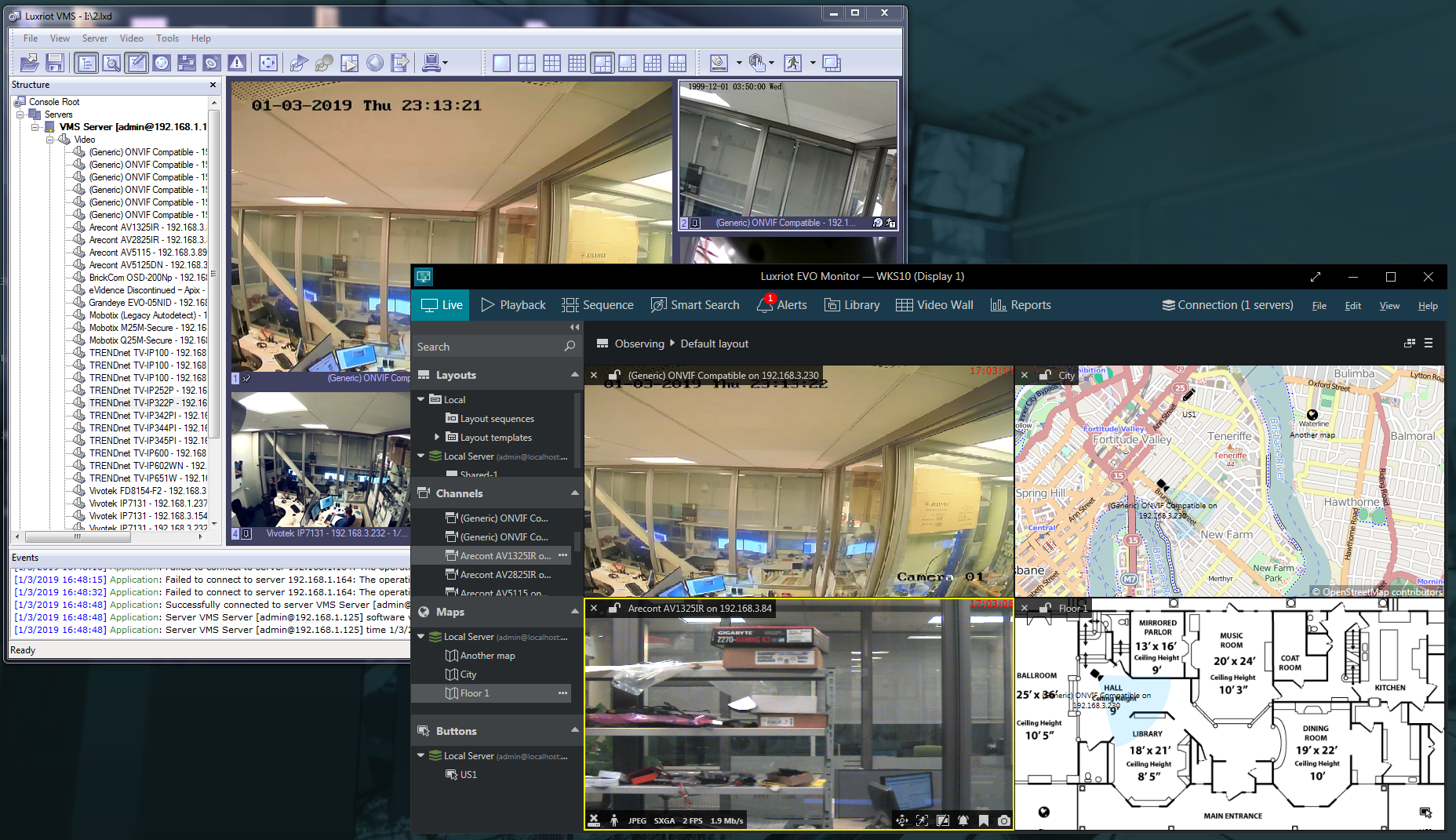
Portable VMS Client and EVO Monitor running on the same machine
The application is installed in the C:\Users\<Windows_user>\AppData\Local\Luxriot\Luxriot VMS Client portable\ folder by default, and we recommend that you keep the default path.
This client application has the same — exactly the same! — functionality and requirements as your good old VMS Client. It is 32-bit but it can co-exist with any EVO bit version: both 32- and 64-bit EVO, be it server or client, can be installed on the same machine.
Myth #4: Lost Integrations
Truth: in fact, all older third-party integrations are compatible with EVO.
Over the years, VMS has become a favorite of many. Chances are, you are also one of those having integrated VMS with third-party software using VMS SDK — ClientKit. For some integrations, you may need to re-compile the application that is using the SDK, but you certainly do not have to apply any modifications whatsoever.
Furthermore, EVO has a new, simplified HTTP API. This means that now, instead of "serious" programming, you can build the communication between an external module and EVO merely using HTTP requests, which is way less difficult and much more elegant. Our own additional modules, license plate and face recognition, also use HTTP API for "talking" to EVO servers.
Have you faced any other challenges while migrating? Let us know!


